So your Roku started talking and you want to make it stop? Don’t worry, you’re not alone. Lots of folks find the voice features helpful while others just want their streaming device to shush. In this post, we’ll explore Roku’s voice options – what they are, who uses them, and importantly, how to disable them.
Who Uses Roku’s Voice Features?
Roku aims to make streaming accessible for everyone. For visually impaired users, talking menus are essential for navigation. Others simply appreciate the convenience of voice search.
Roku’s Audio Guide voice assistant is available on:
- Roku Express, Streaming Stick, Express+, Premiere, Ultra, Premiere+, and Roku TV models
- 5th generation or newer Roku devices
So if your Roku remote has a microphone button for voice search, you likely have the feature enabled as well.
Why You Might Want to Disable Voice
- Finding the voice distracting or irritating
- Accidental voice search activation
- Voice Guide enabled without realizing
No judgement here! Let’s look at the easy ways to toggle voice on or off.
3 Ways to Disable Voice Features
1. Use the Options Button
- Press the asterisk-shaped Options button 4 times quickly
- This toggles Audio Guide narration on and off
“To shush a chatty Roku, tap that asterisk. Four quick taps should do the trick!”
2. Disable Via Roku Settings Menu
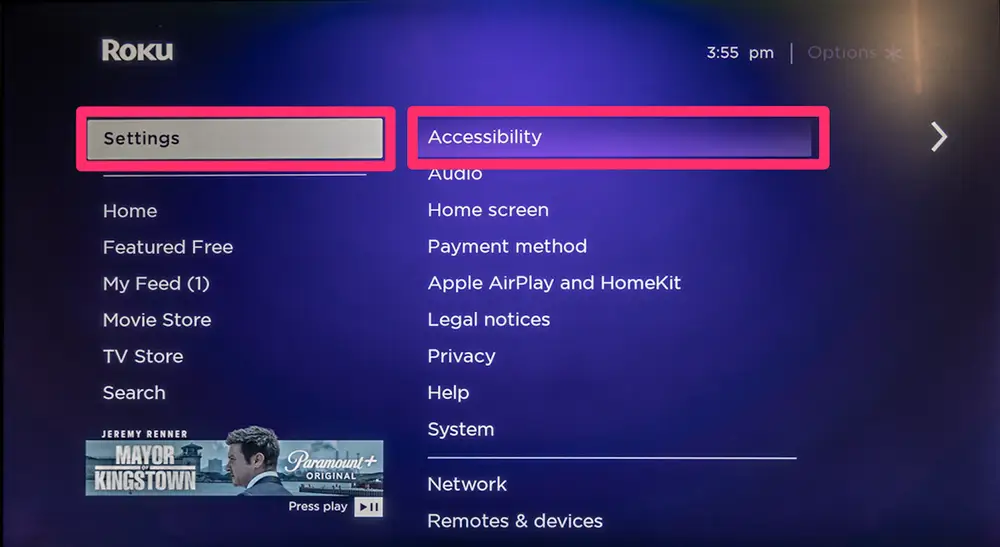
- Home > Settings > Accessibility > Audio Guide > Off
- This fully disables Audio Guide instead of just temporarily quieting it
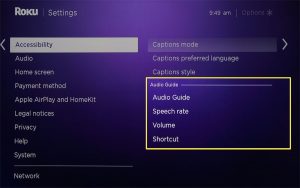
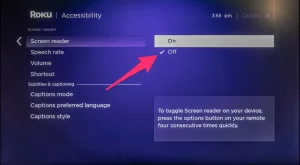
3. Turn Off Voice Shortcut
- Home > Settings > Accessibility > Shortcut > Disabled
- Prevents accidental Activation of the feature
And voilà! A silent streaming experience. Reenable voice anytime by repeating the steps but selecting On instead.
I hope this guide gave you a better handle on controlling Roku’s speech features. Now you can keep the voice chatter going or turn it off with a few simple clicks. Have fun finding your perfect audio setting!